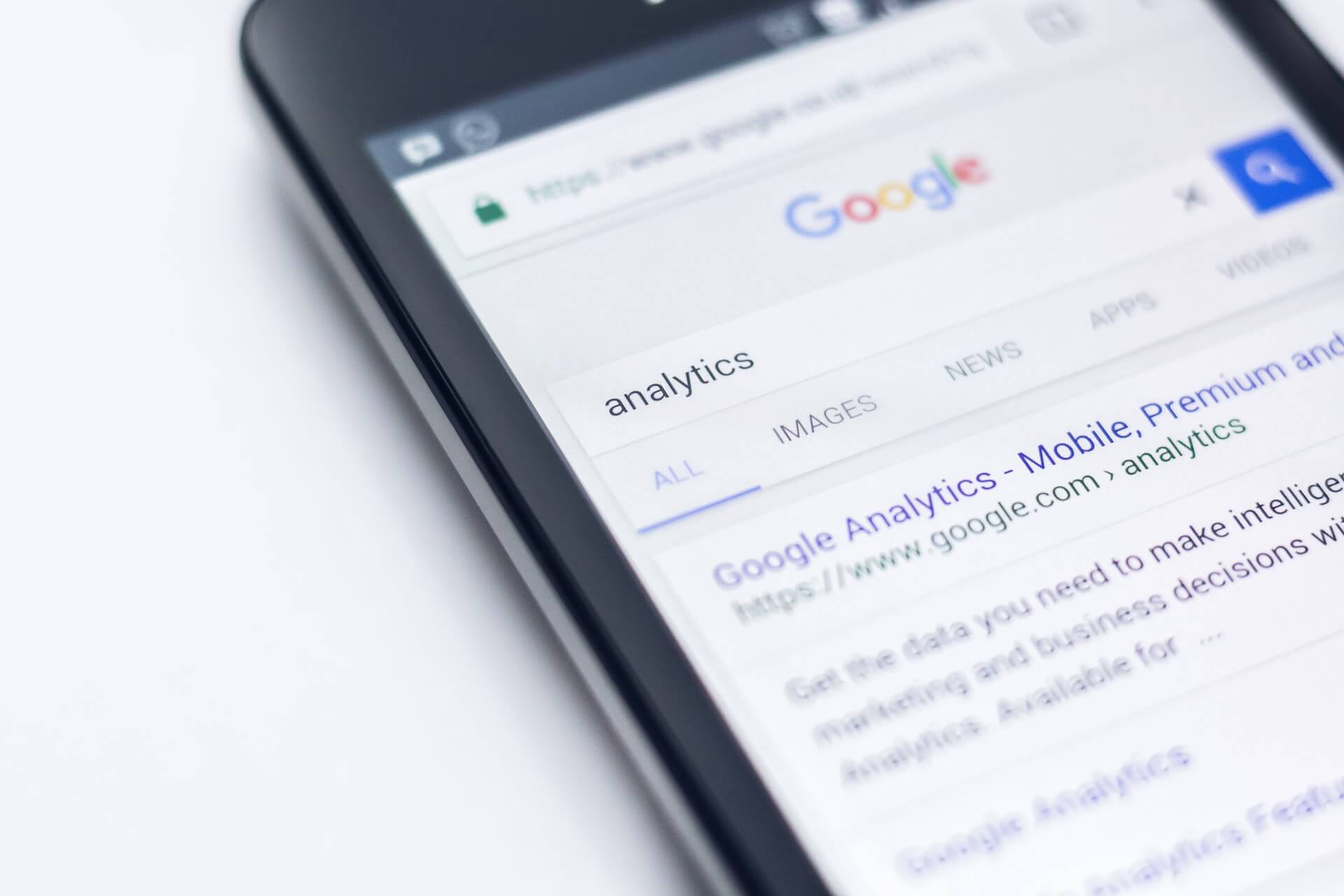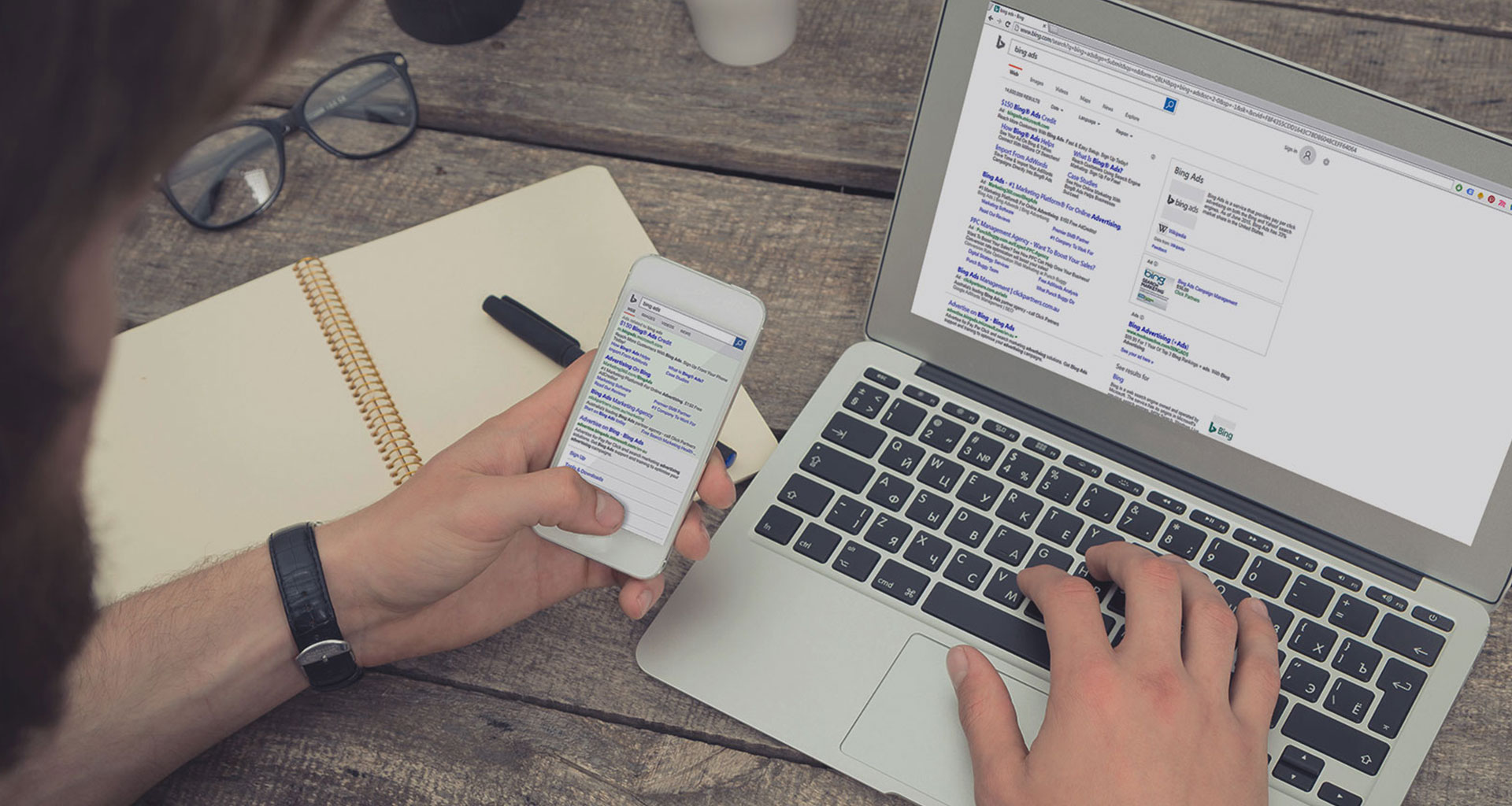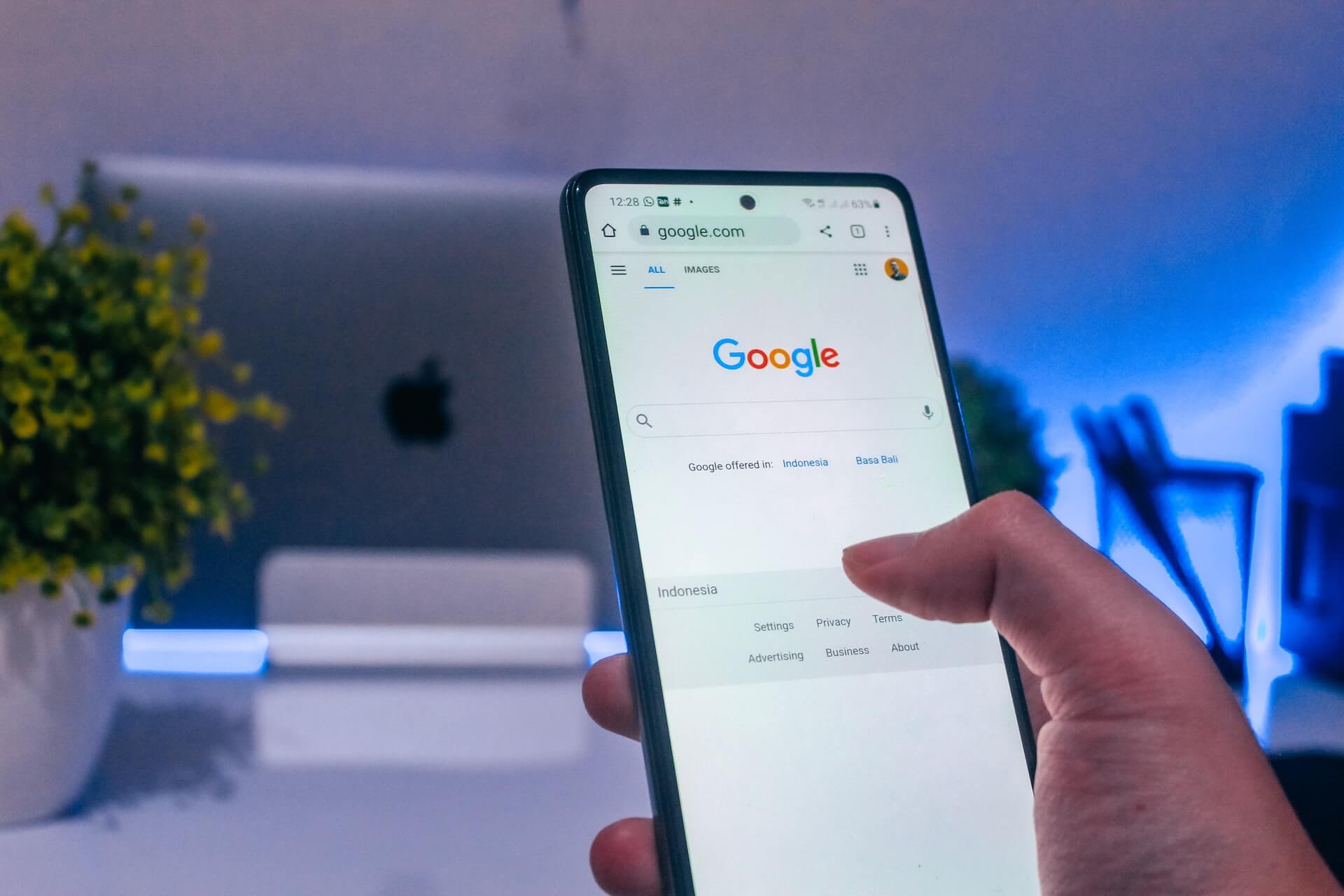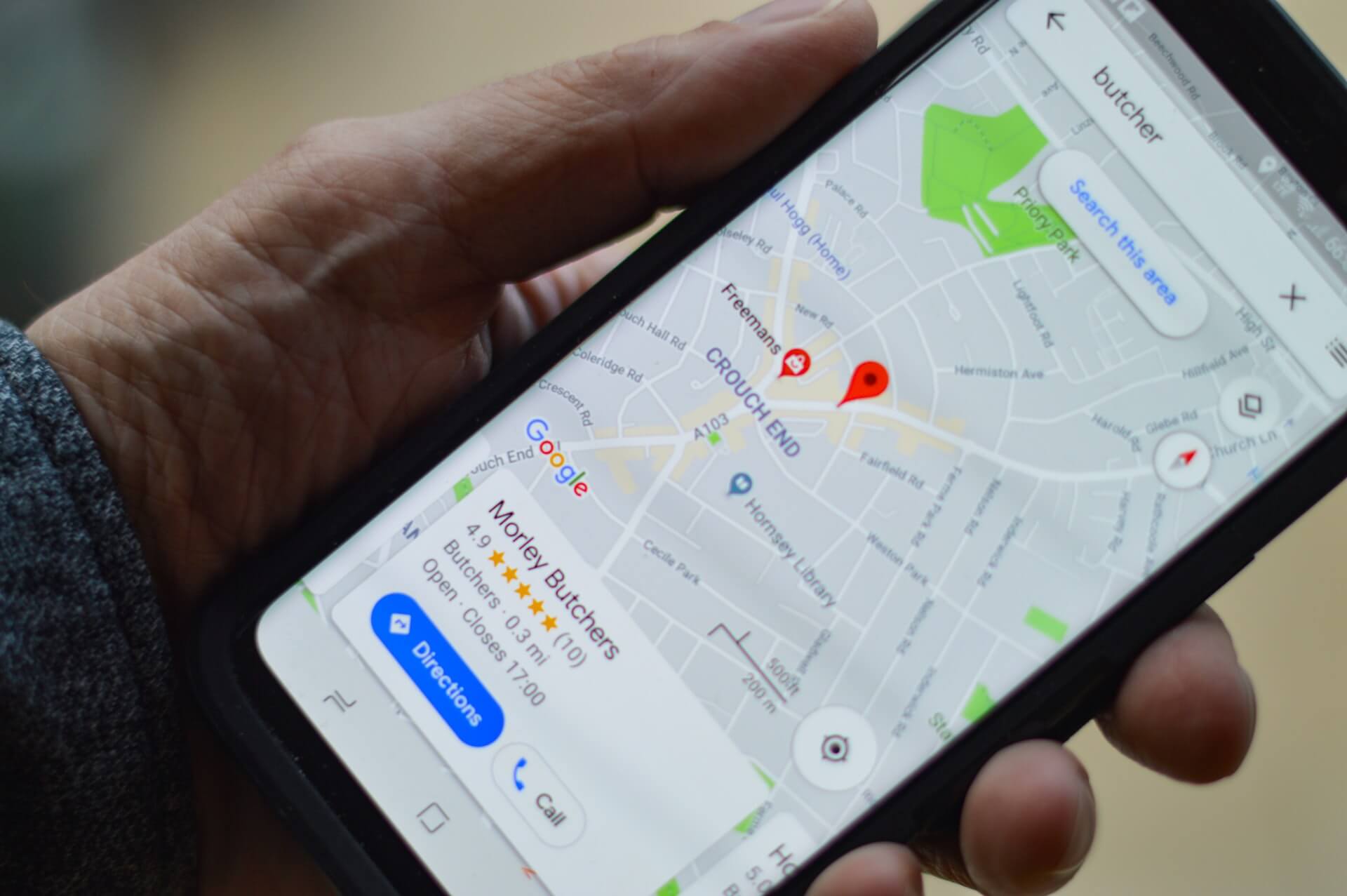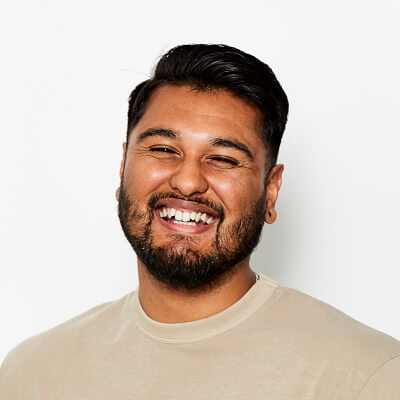If you haven’t heard yet, it’s coming: Google Analytics 4 is replacing UA on July 1, 2023.
This date marks the death of Google’s Universal Analytics – and sadly, you can transfer absolutely none of the data across. Everything on it, from the metrics to the old reporting styles, will be gone.
While Google Analytics 4’s release date was a while ago, in October 2020, the time where it is optional is close in the lead-up. While it is still technically a good bit away, recent changes to third-party data tracking and thus attribution analytics for specific campaigns make it high time to consider getting the latest version, Google Analytics 4 set up now. Additionally, as you cannot transfer data across, you must begin gathering data there as soon as possible.
We’re always on top of the latest trends in the industry at AdVisible, so we know how to prepare.
Here’s our guide to preparing for ‘doomsday’ and making the most out of the new, incredible features this new platform has to offer (spoiler: it’s a lot!).
- Google Analytics vs Google Analytics 4
- Why is Google Analytics 4 Moving Away From Third-Party Data?
- Google Analytics 4 Benefits
- Google Analytics 4 Setup: Step by Step
- How to Use Google Analytics 4
- How to Save your Historical Data from Universal Analytics
- How to Change from Google Analytics 4 to Universal Analytics
- Google Analytics 360: What is it and do I need it?
Google Analytics vs Google Analytics 4
Google Analytics/Universal Analytics
This is the current platform that most businesses are still solely on.
Universal Analytics (UA) data uses total users as the primary user metric for reports and is built primarily around tracking sessions. By collating all user interactions into specific timeframes, Universal Analytics lets marketers understand what interactions users are taking on a website on a time and date basis.
The limitation of this approach is that users’ behaviour is changing. More people are using different browsers or platforms when searching or looking at a product, and this experience isn’t accurately shown on Universal Analytics.
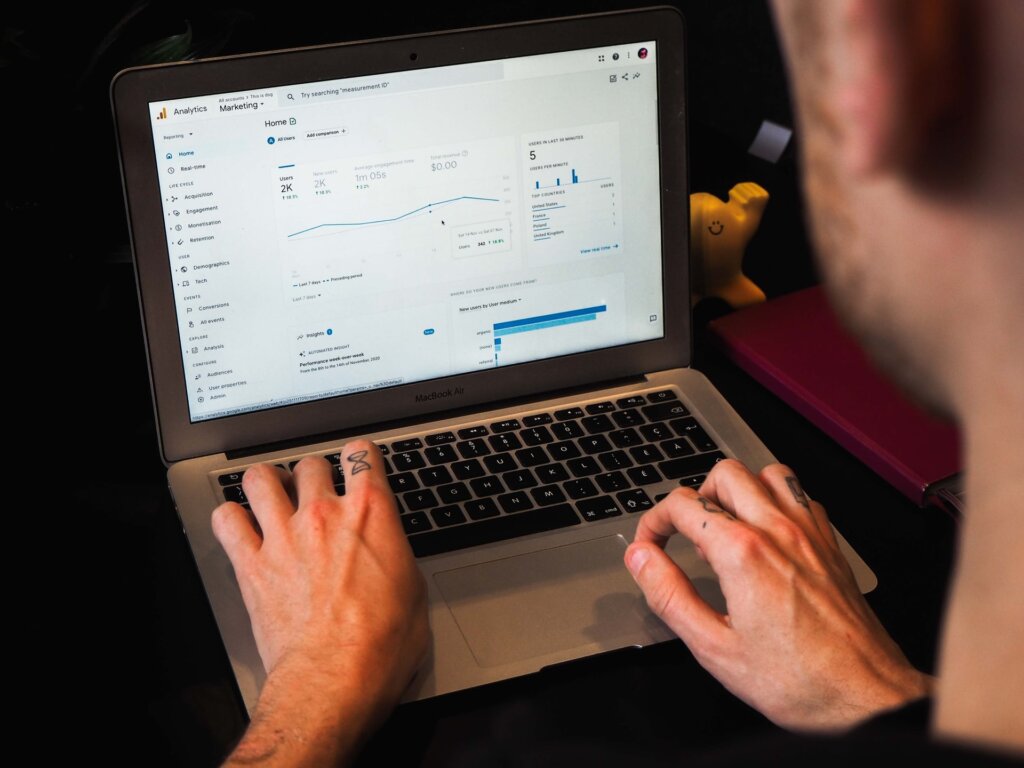
Google Analytics 4
Google Analytics 4 (GA4) reports results are more granular than UA. Where UA focuses on sessions and page views, GA4 instead takes an approach centred on events.
Every hit type (e.g. page hit, the event hit, e-commerce hit, social interaction hit, etc.) is listed as its own event. Google then uses machine learning (not just tracking cookies) to better understand the user’s journey through their interactions across different platforms and browsers.
This means, in short, more insight into user paths.
GA4 will also focus more on custom metrics over pre-set metrics for more custom reporting, allowing you to easily track KPIs most relevant to your business and goals.
| Universal Analytics | Google Analytics 4 | |
|---|---|---|
|
Hits |
|
‘Hits’ are all listed as Events |
Events |
Actions such as video plays, downloads, form submissions, link clicks, etc. users take on the page with content, other than page load. Every event needs to be set through ‘Category, Action, and Label.’ (Value, optional) |
‘Hits’ or any interaction with the site. GA 4 events will no longer use ‘Category, Action, Label or Value.’ |
Sessions |
In UA, sessions start from the moment a user opens your website, until 30 mins of inactivity. If a user comes back after this time out or touches on new campaign parameters on-site, it will start and count a new session. It also restarts at midnight. Each session is a group of interactions a user makes with content on your website. |
The ‘session_start’ event generates a session ID for the interaction instead of tracking cookies. Any interactions in the session, GA 4 will then attribute to the session ID. Sessions will still end after 30 mins of inactivity. Sessions no longer restart with a new campaign or at midnight. But a session will restart if a user comes back after 30 mins of inactivity. |
Active Users |
n/a Total users is the primary metric for Universal Analytics. |
This metric is new, and unique to Google Analytics 4. This is the number of active users within a 28-day period. Active users is the primary metric for users in GA4. |
Why is Google Analytics 4 Moving Away From Third-Party Data?
You may have caught on already that Google Analytics 4 is building its analytic infrastructure around user path tracking. This allows them to gather information without relying solely on cookies or third-party data.
The digital landscape has been shaken up in recent years, with the rise of privacy concerns that were further backed by strict EU cookie laws and the GDPR.
One clear and tangible example of this push comes from Apple’s iOS 14.5 and iOS 15 updates. These updates encrypted website browsing behaviour and pushed apps and websites to ask users for permission to collect and use information. These knock-on effects made it much harder for personalised ad campaigns for Google to perform well, and it also meant that conversions from iOS users would not be attributed to performance results as well as they once had.
With machine learning, Google responded to this change to model conversions based on look-alike audiences. However, Google Analytics 4 has also come as part of Google’s response to these changes to give their partners better accuracy in measuring results, bid and change strategies.
Privacy is becoming increasingly important to individuals, and as a whole, many companies online are starting to move closer to alternatives that don’t rely on tracking users.
Read more about how the latest iOS updates are affecting digital marketing.
Google Analytics 4 Benefits
There are many benefits Google Analytics 4 is bringing to Google marketers.
Some of Universal Analytics’s benefits, such as zero-cost and real-time reports, carry over to Google Analytics 4. There are also other great features and benefits to expect regarding this new platform.
- Cross-platform tracking – more insights into your users’ paths across platforms & devices
- More customised reporting – more control and customisation for your reporting
- Enhanced measurements – automatically gain more data
- ‘Audience Builder’ – easier to segment audiences for different campaigns
- More in-depth real time reports – DebugView analyses in the moment data for specific devices
- Built for iOS 15 – smart tracking based on machine learning & statistics to protect users’ privacy
- New Layout – a new aesthetic refresh, with some things familiar to UA
- Connected to BigQuery, enterprise data warehouse – optimise interest-based ads by importing first-party data
Data collected with Universal Analytics will not carry over to Google Analytics 4
Along with the benefits of GA4, it is important to note that there are also some limitations in functionality that you can expect, especially when moving from UA to Google Analytics 4.
Unfortunately, there is no ‘migration’ of your UA data over to this new platform. Instead, when you create a new GA4, you will be creating one in parallel with your UA. You will be starting from scratch. But this also means that you can use both at the same time, and build up your GA4 before Universal Analytics stops in July 2023.
So, what’s your best plan of action before then?
How to Prepare:
- Set up Google Analytics 4 early
- Save your historical data from Universal Analytics
- Develop and leverage your first-party data
Google Analytics 4 Setup: Step by Step
If you don’t have Universal Analytics
Don’t have a UA property already?
All new Google Analytics accounts made after GA4’s release date in October will be made through the Google Analytics 4 property by default. Create and set up a Google Analytics account, and follow the beginning instructions to get on Google Analytics 4.
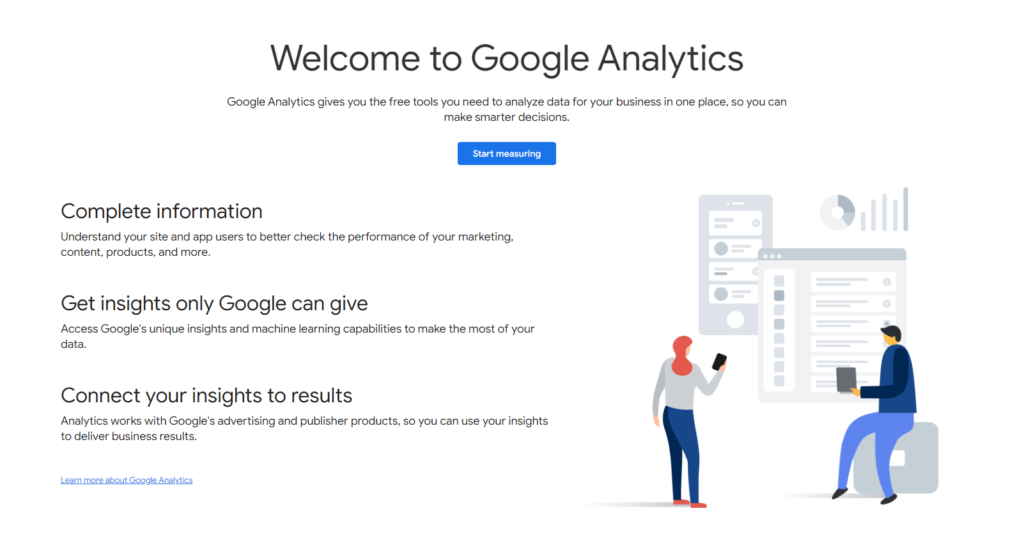
If you already have Universal Analytics
- Login to your Universal Analytics account
- Click Admin (the gear icon) in the bottom left.
- Ensure that you’re on the right account and property
- Click ‘GA4 Setup Assistant’ which should be the first thing in the property section
- Lastly, click ‘Get Started’ underneath the ‘I want to create a new Google Analytics 4 property’
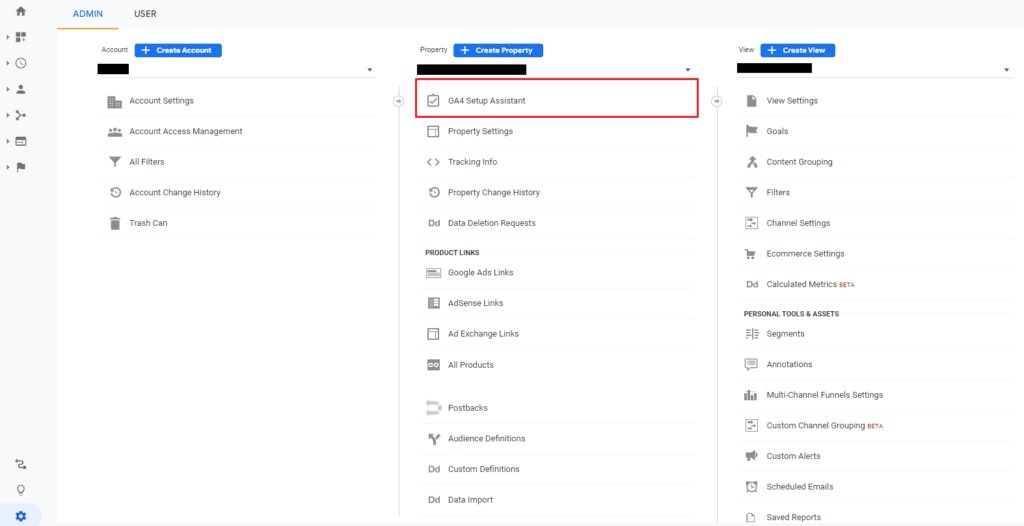
The Setup Wizard will then take care of the rest.
Setting up Google Analytics 4 doesn’t get rid of your Universal Analytics account, and you will be able to run both in parallel. This is what we recommend so that you can familiarise yourself with the platform and still have the Universal Analytics to use in the interim.
By running both platforms simultaneously, you will also be able to compare YoY data sets and better understand how they perform differently against each other.
How to Use Google Analytics 4
This is a big topic that will require a lot of time and experimentation.
However, if you’re already familiar with the old Universal Analytics, we recommend watching Google Analytics’ video walkthrough. This will walk you through the new features in the user interface, and how to use them.
How to Save your Historical Data from Universal Analytics
Manual Export
- Open Universal Google Analytics to the report you want to keep
- Set the customisations for the insights you need
- Once you’ve created the report, click EXPORT on the top right
From here you can choose to download the file in PDF, Google Sheets, Excel or CSV.
Query Explorer
This is a Google Ads dev tool, but don’t let the technical name fool you. It’s pretty simple to use.
- Sign in to Query Explorer with your account
- Select the account, property and view of the information you want to keep
- Fill in the query parameters such as date, metrics, dimensions, etc.
- Click RUN QUERY
Optional: If you want to use these exports for visualisations on Data Studio, you will need to set the dimensions ‘ga: medium’ and ‘ga: source’ separately.
In this method, you download the information as a .tsv, and you can then open this information in Excel or Google Sheets.
How to Change from Google Analytics 4 to Universal Analytics
Since Google Analytics 4 release date on October 14, 2020, every new set-up GA account is made on GA 4 by default. As its Google Analytics version and Universal Analytics will soon be phased out, it’s highly recommendable to focus on the new platform.
However, here’s how to downgrade to Universal Analytics or at least have the older metric system on hand before that date, in any case.
- Click ADMIN (the gear) on the bottom left of the screen
- Click SHOW ADVANCED OPTION (toggle down)
- Input your website’s URL
- Here’s where you need to make a decision:
Select ‘Create both a Google Analytics 4 and a Universal Analytics property’ or
‘Create a Universal Analytics property’ - We recommend checking the box ‘Enable Enhanced Measurements for Google Analytics 4’ if you did select the top option so that you can get better in-depth results
Google Analytics 360: What is it and do I need it?
This is GA’s paid platform for enterprises, with SLA agreement obligations. The difference is a substantial increase in data freshness, customisation and in-depth insights and support.
However, at 150,000 USD a year, it doesn’t come cheap. As a result, we at AdVisible, stick to Universal Analytics and Google Analytics 4.
Want the power of Google Analytics 4’s machine learning for your digital marketing?
AdVisible’s Google Ads analysts have achieved phenomenal results for our clients with our Google Ads campaigns and strategies.
Our digital marketing also specialises in SEO (or search engine optimisation) to help get your business to the top of search results and Social Media Ads to build brand awareness and trust to expand your business’ reach.
Call us on 1300 812 447, or leave us a message, and we’ll help connect you with a strategy that aligns with your goals.